Inspecting a background task
You can learn a lot about a background task by viewing the information that Meridian Enterprise Server provides about it closely:
- Status, progress, and details
- Performance effects on the server
- Errors
The performance data is shown as a pie chart similar to the following figure. The chart divides the total elapsed time to run the publishing job into its individual processes. This chart can be useful to identify bottlenecks in Meridian Enterprise Server performance.
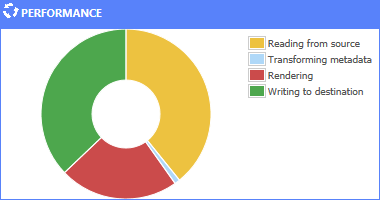
To inspect a background task:
- Open the Tasks page as described in Monitoring background tasks.
- Select the job that you want to inspect and then in the toolbar, click Open. The Dashboard page for the job appears and shows an overview of the job and performance statistics related to the job.
- To view any errors that occurred during the job:
- In the menu, click DIAGNOSTICS. The errors are listed in the order that they occurred.
- To view only the failed processes:
- Click the process result (Passed or Failed) and in the menu that appears, click Failed. The processes that succeeded are hidden.
- To export the errors to a Microsoft Excel spreadsheet that you can send to BlueCielo ECM Solutions Technical Support:
- In the app bar, click EXPORT. The EXPORT FILE PATH dialog box appears to prompt you for the location of the file to export.
- Click the folder icon
 . The BROWSE dialog box appears.
. The BROWSE dialog box appears. - Navigate to the folder where you want to save the exported file, select the folder, and then click OK.
- The path of the selected folder appears in the EXPORT FILE PATH dialog box.
- Click EXPORT. A background task is created and you can continue working. You can monitor the progress of the export just like a publishing job as described in Monitoring background tasks.
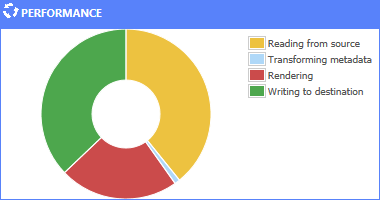
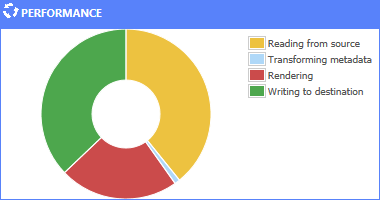
 . The BROWSE dialog box appears.
. The BROWSE dialog box appears.